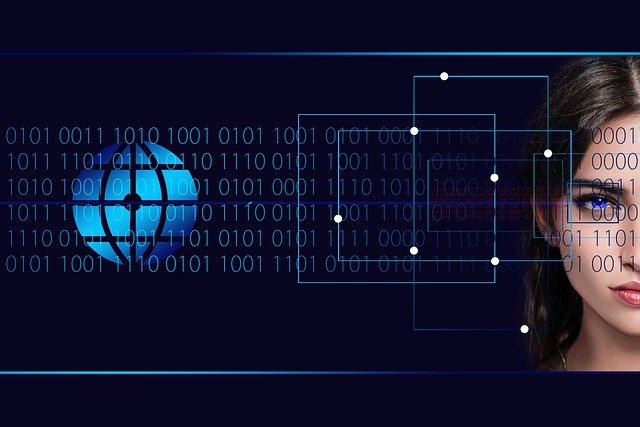Visualizing Data From Google Analytics
Image www.pexels.com
In this article series, I wrote so far about Marketing Data Science ”Use Cases” and ”Customer Data Platforms”, and I described typical applications of Data Science ”Lead Prediction”, “Churn Prediction” and ”Segmentation”. In this article, I show how to visualize Data from Google Analytics with Tableau.
Tableau Software is a business intelligence software firm based in the United States. It was founded in Mountain View, California, in 2003 and is now located in Seattle, Washington. Robert LaJeunesse and Stephen M. Smith, two computer science professors at Stanford University, started the firm in 1999 as a commercial outlet for their research. They specialized in visualization strategies for exploring and analyzing relational databases and data cubes. In 2019, the business was purchased by Salesforce for $15.7 billion.
In this article, we will look at how Tableau can be used to create data visualizations and dashboards using data from online marketing reports as an example.
We use data from Google Analytics to show some possibilities for visualizations in Tableau. Google Analytics is a public service offered by Google that generates detailed statistics about website visits. It also provides information about the geographical location of visitors, their sources, their language, and what browsers they are using. Data generated by this service is collected following the standard principles of Internet research without compromising the privacy of individual users. Data that can be collected include page impressions, time on site, new versus returning visitors, where on the website the visitor spends most of his or her time on, and many other parameters.
First, we have to connect to the data we want to visualize.
The data can be imported into Tableau by using Data Connectors. Data Connectors are easy to use and you can import many different types of data into Tableau. You may import data from a variety of file types, including Excel files and SQL databases.
We’re starting with an Excel file export that has three months of web surfing data in the form of columns, including date, the number of visits, and page views. We thereby choose the file with the Excel Connector.
It’s also possible to acquire the data directly from your Google Analytics account without exporting it. You need to authenticate with your Google account, and then you have access to all your Google Analytics accounts.
The Tableau User Interface has two main panes: the Data Pane and the Data Table. Data can be dragged across to the Data Table to generate insights. The Data Pane is where you can see your data before it gets into the Data Table. The Data Table then shows the data in graphical form. Data is also created in the Data Table through calculations (“calculated fields”).
Data points are selected by clicking on them with a mouse, or by using your cursor keys to highlight them. You can also select multiple data points at one time for some analyses.
A Dimension is simply a different way of organizing the Data points on the Data Table by categorizing them. Some examples of Dimensions are Date, Region, Country, City, and Browser. All Data points will have a value on a specific dimension.
A Measure is a numerical property of a Datapoint on a Dimension. For example, the page views per day on our website might be our measure of interest. We can use simple or advanced statistics to analyze this Data Table and gain insights into how we can improve our web surfing behavior.
Tableau provides many different charts that you can use to help visualize data. Barcharts are used to show quantitative data, while Line charts are used to show the change over time of a Datapoint. By placing the “Date” Dimension in the column field and the “Pageviews” and “User” measure in the rows field we create line plots for them.
As an alternative Area- or Barcharts are used: We can combine the two measures by choosing “Dual Axes” in the context menu of the axes.
We utilize a data set with metrics from Online Marketing campaigns to demonstrate the many chart types in Tableau. The measures in the dataset are the budget, impressions, clicks, CTR, CPC, and CPM.
CTR is how many people click on your ad. It’s essential to have a good CTR so more companies will advertise with you.
In Online Marketing, it is possible to see how many people clicked on a website’s ad. There are numbers that show the advertising cost for each click CPC.
CPM is an acronym that stands for ‘Cost per Mille’. It refers to the cost that a company pays you for every 1,000 views of their ad.
The dimensions are the channel name, campaign name, start date, and end date.
With the campaign name in the column field and the budget measure in the rows field, we can construct a Barchart that shows the amount of money spent on the different online campaigns.
We show the number of page impressions in the different channels “Facebook”, “Adwords, and “DV360” in a Piechart by assigning the Dimension “Channel” to the color and the measure to the angle.
Next, we build a Gantt chart with the duration of our campaign. First, we create a calculated field from the start date and end date fields that contain the duration of the campaign.
A calculated field is a field that has been made up through calculations done on other data points. It’s like adding two numbers together but it’s not really adding anything because it doesn’t have any data point inside of it yet. The name of the calculated field will come from what you want to present within your final result. In our example: ‘Duration’.
This field is used for the size of the Gantt chart, with the start date in the columns field and the campaign name for the rows. The color of the bars reflects the budget of the campaign.
We can build visualizations with more than one chart. In our example, we compare the CTR, CPC, and CPM of the campaigns with Barcharts, by placing the measures in the rows file and the campaign name in the columns field.
If we have the raw web tracking data of a website available, then we can make a geographic analysis of the visitors and page views, and display this as a map.
We achieve this by dragging the characteristic with the country name to the data pane. Tableau then automatically determines longitude and latitude and draws them into the world map. If the number of page views is used to colorize a map, we obtain a colorized map.
Once you have gained insights into your Data, you can generate Dashboards for other users in your organization. In our example, we combine the Barcharts of the Conversion Rates with the Gantt chart of the durations.
Tableau has four versions of the Data visualization software. Tableau Desktop is the most popular one which allows for an unlimited number of Data sources. Tableau Public is available for free and can be published on the internet. Tableau Server is offered with a subscription fee which is paid annually. Tableau Online is cloud-based and therefore can be accessed wherever there’s an internet connection.
The Data visualization software offers a free trial that lasts for 10 days during which it’s possible to test the software to its full extent.
Tableau is integrated into the Salesforce software stack. Salesforce is a customer relationship management (CRM) platform that offers the ability to create custom applications on top of their cloud-based application platform.
Salesforce Einstein is a Data Science product by Salesforce. It consists of several modules which are Data analysis, Data discovery, Data preparation, Data visualization, Data connector, Data sync, and Data export. The tools are offered as an additional service to the CRM platform. It has been developed with artificial intelligence which brings insights into real-time data into the CRM platform.
Source: https://medium.datadriveninvestor.com/marketing-data-science-working-with-tableau-a98d8adb5139